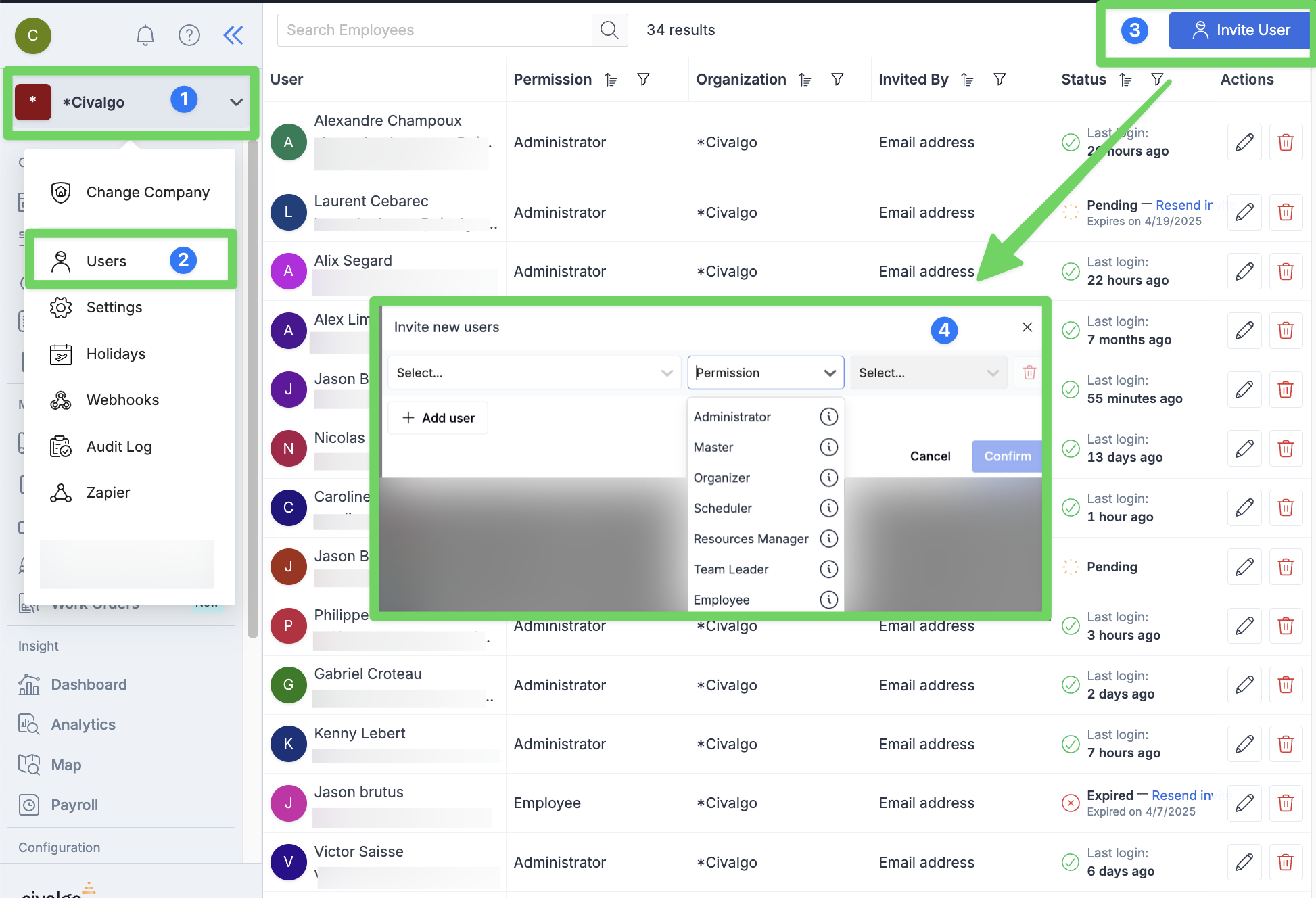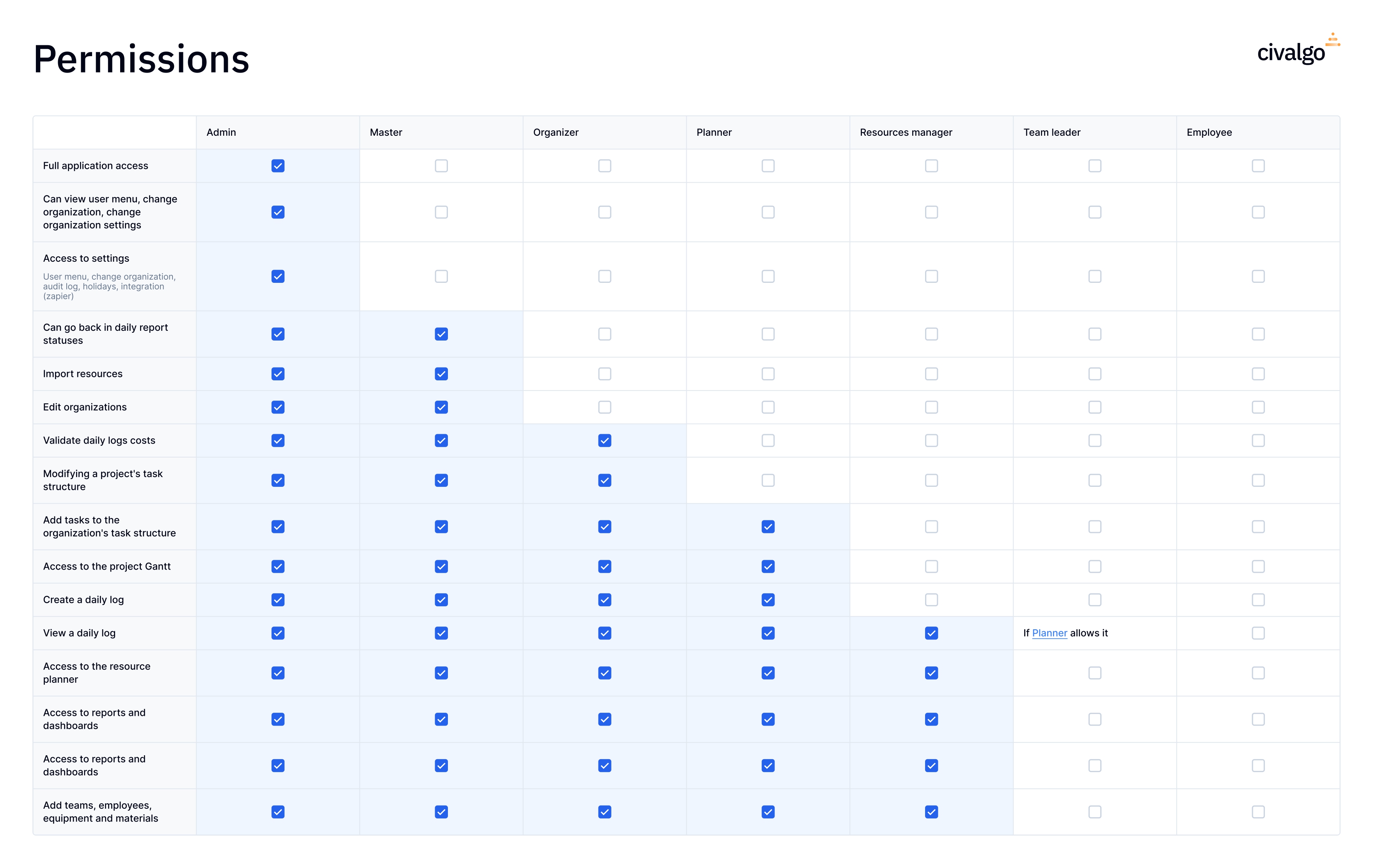Invite a user into Civalgo or Logbook, assign permissions to them and choose their connection (SMS or email). Function reserved for administrators.
Invite or create a new user in Civalgo
Access the settings
- Click on your company name (top left corner)
- Select Users from the dropdown menu
Invite a user
Click Invite a user (top right button)
Fill in the user details
- Select the employee to invite
- Set their permission level (e.g., Employee, Team Lead, Administrator…)
- Choose the login method: Email or SMS
- ⚠️ Important: the user must log in using the same method selected during the invitation.
Send the invitation
- Email: the user receives a link to activate their account and set a password
- SMS: the user can go directly to the app and will receive a login code via text message to sign in
💡 Good to know
Once invited, a user automatically gets access to both Civalgo and Logbook. Just direct them to the right platform based on their role:
- Logbook: for field teams
- Civalgo: for planning, coordination, and management roles
📄 Need help selecting the right permissions?
Here’s a guide that summarizes the different permission levels available on the platform: